Elements of a Program
A program is a sequence of instructions that specifies how a computer should perform a computation, function, or task.
5 common elements to a program:
- input – any information or data the user or the programmer gives the computer, either while writing or running the program
- output – any information, process, or function that results from running the program; this could take many forms
- math/computation – the computer processes the inputs in a certain way to produce the outputs specified by the program
- conditional execution – sometimes we need the program to perform certain operations depending on certain conditions (for instance, if the user is a female, ask these questions; if a male, ask these other questions)
- repetition – often we want a program to perform a process multiple times; this is an important and powerful part of computer programming
The Python Interpreter
Let’s try entering a few Python commands into the Python interpreter. Open Visual Studio Code, then click View > Terminal. Type python3 at the command prompt to open the Python Interpreter. We know we are working in the intepreter when we see this prompt: >>>.
>>> print("Hello, World!")
Hello, World!
>>> 3 + 3
6
>>> 3 - 3
0
>>> 3 / 3
1.0
>>> 3 * 3
9
>>> 3 ^ 3
0 # The ^ sign does not mean "to the power of" in Python.
>>> 3 ** 3
9 # Exponentiation is calculated using the "**" symbol.
Notice that the print() function receives an input from the programmer (“Hello, World!”) and then outputs it to the screen. It doesn’t do any computation or processes on the input, though.
Data Types
The numbers and letters we entered in the interpreter are the basic types of information that programs work with. We often refer to these pieces of information as values or data. In Python, there are a few important data types we will be using, and it is important to understand how they differ.
- Integers, like 3
- Strings, like “Hello, World!”
- Floats, like 1.0 (float is short for “floating-point number”)
To check the data type of a certain value, we can use the type() function in the interpreter:
>>> type(3)
<class 'int'>
>>> type("Hello, World!")
<class 'str'>
>>> type(1.0)
<class 'float'>
>>>type("3")
<class 'str'> # Why is this a string?
## Variables
Python programs regularly uses variables to store numbers and strings:
>>> miles = 3.4
>>> print(miles)
3.4
This line of code does two important things at the same time. First, it creates a variable called “miles”, and second, it assigns the float value 3.4 to the variable “miles”.
Once we’ve created the variable and assigned a value, we can use the variable in the same way we use variables in math.
>>> a = 17 # create a variable and assigning it a value
>>> print(a)
17
>>> a + 3
20
>>> print(a + 4)
21
>>> print(a)
17 # notice that the value of a didn't change
>>> distance = 1.4
>>> distance * 3 # math with integer and floats creates floats
4.199999999999999
Concatenation
If the variable is storing a string, we can use the + and * operator, but instead of doing math, these operators perform “concatenation”, or sticking strings end to end.
>>> distance = "not far enough"
>>> print(distance)
not far enough
>>> distance * 3 # a concatenation operator
'not far enoughnot far enoughnot far enough'
>>> print(distance)
'not far enough' # concatenation doesn't change the value
>>> stop = "far enough"
>>> distance + stop # a second concatenation operator
'not far enoughfar enough'
First Program
Open Visual Studio Code (or VS Code). Click File > New File, name the new file “hello.py”, and click “Create File”. The “.py” in “hello.py” is called a file extension and it tells the computer that this is a Python file.
Let’s add the name of the file to the first line of the file itself. We can do this by adding an “#” to create a comment.
# hello.py
Then, let’s write the traditional first program by adding the command print("Hello, World!") to our program.
# hello.py
print("Hello, World!")
Unlike the Python interpreter, when we create Python files, we can write multiple lines of code that will be executed in sequence (top-to-bottom) when we run the program. Press CTRL+S to save the file. Then click the button that looks like a Play button; this will execute the file by opening a Terminal window in VS Code (this is pretty handy!).
Second Program
With one program under our belts, let’s write another that actually perfoms a calculation based on some variables we define. Create a program that calculates the area of a rectangle with width of 5 units and a length of 7 units.
# area.py
width = 5
height = 7
area = width * height
print("The area of the rectangle is", area)
In-class Problem
Write a program that calculates and prints the two roots of a quadratic equation, ax^2 + bx + c = 0.
Instead of using the interpreter for this program, we want to create a program file in IDLE by clicking File > New File or using the keyboard shortcut CTRL + N.
Once this file is created, let’s save it as “root.py”. Click File > Save and change the file name to “root.py” and hit ENTER.
Our solution to this problem needs to be general enough to print the roots for any quadratic equation. To do this, we will write a Python program that calculates the quadratic formula for both possible roots. As a reminder, here is the Quadratic Formula:
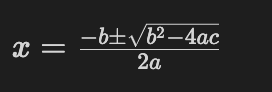
Translating this formula into Python syntax isn’t too difficult, but we do need to pay attention to our operators and the order of operations.
x_first = (-b + (b ** 2 - 4 * a *c) ** (1/2)) / (2 * a)
x_second = (-b - (b ** 2 - 4 * a *c) ** (1/2)) / (2 * a)
Since we can’t perform a plus/minus operation simultaneously, we need to find each root separately, just as we would in math class.
Once we have the formula correct, we can assign some values to the variables, add a print statement, and test our program:
# root.py
# define coefficients of equation
a = 1
b = 4
c = 4
# finding roots of equation (values of x) using quadratic formula
x_first = (-b + (b ** 2 - 4 * a *c) ** (1/2)) / (2 * a)
x_second = (-b - (b ** 2 - 4 * a *c) ** (1/2)) / (2 * a)
# changing x-values from floats to strings
x_first = str(x_first) # this is an example of variable reassignment
x_second = str(x_second)
# printing roots to screen
print(x_first + ", " + x_second)
Important Reminders
- Use good human-readable syntax in your programs. This means having spaces around math operators, extra blank lines between blocks of code, and variable names that are clear, unique, and meaningful. Use comments to explain what each section of code is doing.
- Python executes lines of code in the order they appear in the program. So all variables must be defined before they are used in the code.
- When we do operations with variables–like math or concatenation–the variable is not changed by these operations. In order to change the value of a variable, we must reassign it a new value, as we did in lines 13-14 in the code block above (i.e.,
x_first = str(x_first)). - We can’t concatenate float or integer numbers with strings without first “re-typing” the float values as strings (see lines 13-14 above).